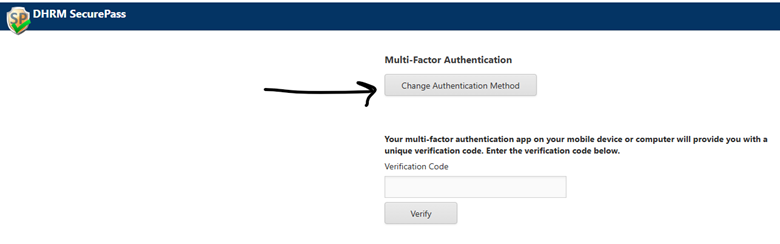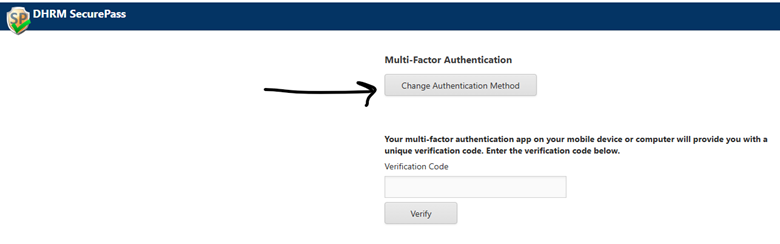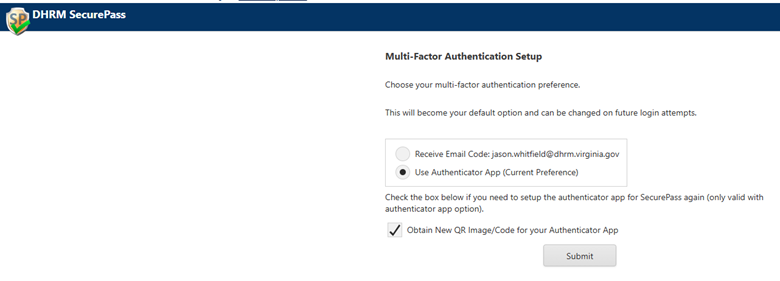Multi-Factor Authentication
On Saturday, November 1, a maintenance update will be applied to the multi-factor authentication (MFA) service used by SecurePass.
Users who authenticate using email-based 2FA codes will not be affected.
Users who use an authenticator app (such as Microsoft or Google Authenticator) will be required to re-register their device by scanning a new QR code.
Please plan accordingly to avoid any disruption in access.
Steps to obtain a new QR code and re-register on your mobile device:
1. On or after 11/1/2025 - Login to SecurePass with your username and password.
2. When presented with the Multi-Factor Authentication page, click the “Change Authentication Method” button.
Figure /Content/HelpImg/HelpContext11/1.png
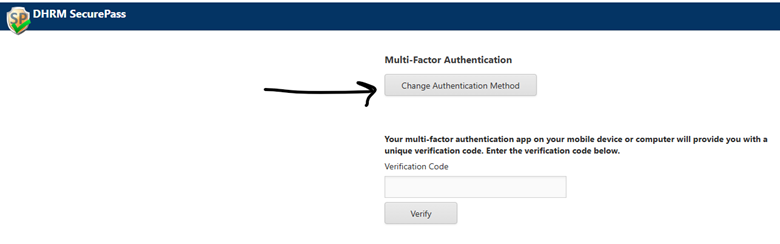
3. Next, on the Multi-Factor Authentication Setup page, select the “Use Authenticator App” option and check the “Obtain new QR Image/Code for your Authenticator App” box and then click the “Submit” button.
Figure /Content/HelpImg/HelpContext11/2.png
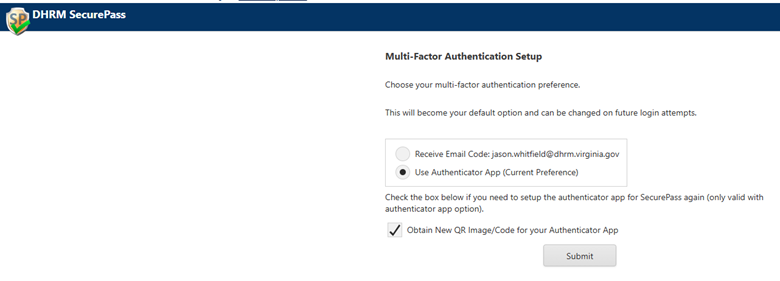
4. You will then be presented with the Configure Authenticator App page which provides instructions to re-register a new QR Code on your mobile device.
Figure /Content/HelpImg/HelpContext11/3.png

5. After entering a valid code and clicking the “Verify” button you will be allowed to login to SecurePass.